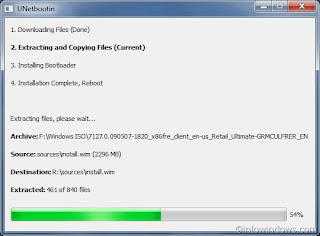
Computer problems???
If you have any computer problem ,please post your problems here in the comment. We will try to help. go here to post your comment
Monday, April 12, 2010
How to install WINDOWS from USB using its iso file?
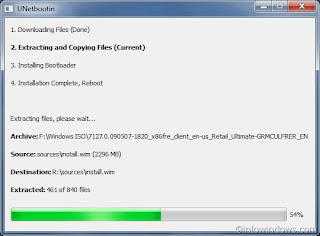
Browsers






Internet Explorer 8
It is the latest, fastest and most reliable version of internet explorer. It is mostly used browser in the world. It was released on march 19 2009 only for windows. It is the last version that is supported in windows xp. Internet explorer 9 only supports in windows vista and windows 7.


2. Mozilla Firefox
It is considered as best browser overall in todays world. It is developed by mozilla.Link to download mozilla is here


Firefox 11.0
It is the latest version of mozilla firefox browser. It is widely used in today world.
It is the web browser developed by google.It uses the WebKit layout engine and application framework.It is very fast browser.It is supported in:
| Windows (XP SP2 and later) Mac OS X (10.5 and later, Intel only) Linux Link to download google chrome is http://www.google.com/chrome  |
The Device Generic volume cannot be stopped right now. Try stopping the device later
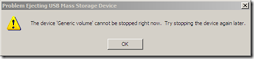
1.Download Unlocker and install it on your computer. The link to download the unlocker is http://www.brothersoft.com/download-unlocker-208761.html
2. Right click on your USB drive in my computer and select Unlocker.
3. A dialog box appears that will list all the busy handles of files being used on your USB drive. Now click the button which says Unlock All
Now try to remove your USB drive through “Safely Remove Hardware” dialog.
If still you are not able to remove USB drive then try clicking the Kill Process button in Unlocker.
Cannot delete:It is being used by another person or program Close any..
While you try to delete some files or folders.Have you ever face the problem like this-
Solution
The solution is unlocker(2)Right Click the file or folder and select Unlocker
(3)A dialoge box appear
Minimum System requirement of Windows Xp & Windows 7
Windows Xp
(i) minimum system requirements for Windows XP Home Edition
- Pentium 233-megahertz (MHz) processor or faster (300 MHz recommended)
- 64 megabytes(MB) of RAM (128 MB recommended)
- At least 1.5 gigabytes (GB) of available space on the hard disk
- CD-ROM or DVD-ROM drive
- Keyboard and a Microsoft Mouse or some other compatible pointing device
- Video adapter and monitor with Super VGA (800 x 600)or higher resolution
- Sound card
- Speakers or headphones
(ii)minimum hardware requirements for Windows XP Professional
- Pentium 233-megahertz (MHz) processor or faster (300 MHz recommended)
- 64 megabytes (MB) of RAM (128 MB recommended)
- At least 1.5 gigabytes (GB) of available space on the hard disk
- CD-ROM or DVD-ROM drive
- Keyboard and a Microsoft Mouse or some other compatible pointing device
- Video adapter and monitor with Super VGA (800 x 600) or higher resolution
- Sound card
- Speakers or headphones
Windows 7
These are the Minimum System requirement of Windows 7--
1 gigahertz (GHz) or faster 32-bit (x86) or 64-bit(x64) processor
-
1 gigabyte RAM (32-bit) or 2 GB RAM (64-bit)
-
16 GB available hard disk space (32-bit) or 20 GB (64-bit)
-
DirectX 9 graphics device with WDDM 1.0 or higher driver
Shortcut keyboard key in windows xp
- CTRL+C - (Copy)
- CTRL+X (Cut)
- CTRL+V (Paste)
- CTRL+Z (Undo)
- DELETE (Delete by sending to recycle bin)
- SHIFT+DELETE (Delete permanently without sending the files or folders to the Recycle Bin)
- Press CTRL and drag an item with mouse to create a copy.
- Press CTRL+shift and drag an item with mouse to create a shortcut.
- F2 key (Rename)
- CTRL+SHIFT with arrow keys (Highlight a block of text)
- SHIFT with the arrow keys (Select more than one files or folders in a window or on the desktop, or select text in a document)
- CTRL+A (Select all)
- F3 (Search )
- ALT+ENTER (View the properties of the selected file or folder)
- ALT+F4 (Close the active file or folder)
- ALT+SPACEBAR (Open the shortcut menu for the active window)
- ALT+TAB (Switch between the open items)
- ALT+ESC (Cycle through files or folders in the order that they had been opened in the task bar)
- F4 (Shows the Address bar list in My Computer or Windows Explorer)
- SHIFT+F10 (Display the 'right click tab' of selected item)
- CTRL+ESC (Display the Start menu)
- Windows key(Display the Start menu)
- F10 (Activate the menu bar in the active program)
- RIGHT ARROW (Open the next menu to the right, or open a submenu)
- LEFT ARROW (Open the next menu to the left, or close a submenu)
- F5 (Update the active window)
- BACKSPACE (View the folder back in my computer or windows explorer)
- ESC (Cancel )
- SHIFT when you insert a CD-ROM into the CD-ROM drive (Prevent autoplay)
- CTRL+SHIFT+ESC (Open Task Manager)
- CTRL+ALT+DELETE(Open Task Manager)
- back to top
5 ways to Speed up your pc(Speed up windows)
A.Delete unwanted files from disc(delete cookies,dublicate files ,history ,cache ,temps etc) - If you delete unwanted files and make some space ,your pc will be fast
B.Disc clean up
Windows 7
Start>All Programs> Accessories>System Tools, > Disk Cleanup.
You will have to specify which drive you want to clean.
When Disk Cleanup finish calculating how much space you can free, in the Disk Cleanup dialog box, the dialog box appear like this-
4.Cheak box for files you will like to delete and then press Ok When you are prompted to confirm that you want to delete the specified files click yes
Windows XP
Start>All Programs> Accessories>System Tools, > Disk Cleanup. You have to specify which drive you want to clean.
In the Disk Cleanup dialog box, scroll the content of the files you want to delete & check it to delete
When you are prompted to confirm that you want to delete the specified files, click Yes.
C. Disc defragment
To use Disk Defragmenter:
Windows 7
Start >All Programs >Accessories>System Tools> Disk Defragmenter.
In the dialog box, click the drive that you want to defragment, and then click the Analyze button.After it is analyzed A dialog box appears, letting you know whether you should defragment the analyzed drives.
To defragment the selected drive or drives, click the Defragment disk button.Then it will be defragt
Windows Xp
Start> All Programs >Accessories >System Tools >Disk Defragmenter.
In the dialog box, click the drive that you want to defragment, and then click the Analyze button. After it is analyzed A dialog box appears, letting you know whether you should defragment the analyzed drives.
To defragment the selected drive or drives, click the Defragment button.Then it will be defragged.
D. Repair disk errors
To run the error checkingClose all open files.
Start>My Computer.
Right-click the hard disk you want to search for bad sectors, and then click Properties
In the Properties dialog box, click the Tools tab.
Click the Check Now button.
In the Check Disk or error checking dialog box select the Scan for and attempt recovery of bad sectors check box, and then click Start.
If bad sectors are found, fix them.
E.Be protected against virus
Install a good antivirus and scan your pc.You can also get free version of antivirus.
Some of the links of antivirus are-
www.avast.com/free-antivirus-download
www.free-av.com
free.avg.com
www.bitdefender.com/PRODUCT-14-en--BitDefender-Free-Edition.html
www.kaspersky.com/virusscanner
Enabling group policy(gpedit.msc)
Have you ever faced the problem 'group policy has been disabled by your administator'Cause and solution
A.Group Policy has been disabled by your somebody in administrator account using mmc
Solution
(a)Click on Start then Run Type mmc and press enter
(b)Click on file menu and select Add/Remove Snap-in...
(c)click on add and select group policy object editor and click add
(d)click finish.
(e)click close and group policy object editor will appear in the dialog box.
(f) click ok and you will be able to access the group policy from mmc.
B.It may have been disabled by virus, malwares, spywares etc
Install a good antivirus and scan your pc and follow the step above steps.You can also get free version of antivirus.
Some of the links of antivirus are
www.avast.com/free-antivirus-download
www.free-av.com
free.avg.com
www.bitdefender.com/PRODUCT-14-en--BitDefender-Free-Edition.html
www.kaspersky.com/virusscanner
back to top
Cause & solution
A.Regedit has been disabled by somebody in - administrator account using group policy(gpedit)Solution
a Go to Start then Run then type Gpedit.msc and press Enter button.
b. click on User Configuration then Administrative Templates then system then Prevent access to registry editing tools
c.set to disable to enable regedit
B.It may have been disabled by virus,malwares,spywares etc
Install a good antivirus and scan your pc and follow the step above steps.You can also get free version of antivirus.
Some of the links of antivirus are
www.avast.com/free-antivirus-download
www.free-av.com
free.avg.com
www.bitdefender.com/PRODUCT-14-en--BitDefender-Free-Edition.html
www.kaspersky.com/virusscanner
back to top
Sunday, April 11, 2010
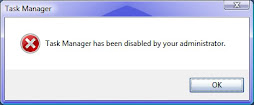
Cause & solution for it
A.Task manager has been disabled by your somebody in administator account using registry editing(regedit)or group policy(gpedit)Solution
1 using group policy
a Go to Start then Run then type Gpedit.msc and press Enter button.
b. click on User Configuration then Administrative Templates then System then Ctrl+Alt+Del Options
c click on remove task manager
d set to disable to enable task manager.
2. using registry editing
a.Go to Start then Run then type regedit
b.double click HKEY_CURRENT_USER then Software\Microsoft\Windows\CurrentVersion\Policies\System then DisableTaskMgr then REG_DWORD then put o as value to enable task manager.
B.It may have been disabled by virus,malwares,spywares etc
Install a good antivirus and scan your pc and follow the step above steps.You can also get free version of antivirus.
Some of the links of antivirus are
www.avast.com/free-antivirus-download
www.free-av.com
free.avg.com
www.bitdefender.com/PRODUCT-14-en--BitDefender-Free-Edition.html
www.kaspersky.com/virusscanner
back to top

